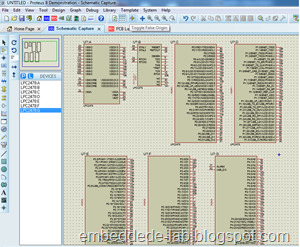
In today’s tutorial we will learn “How to make multi-element heterogeneous device symbol in Proteus ISIS”. The image on the left shows a device symbol consists of 7 elements where each elements have different number of pins.
We will make this 7 elements device symbol for NXP Semiconductors ARM Based Microcontroller LPC2478 using Proteus ISIS 8 demo version.
Why make Multi-elements heterogeneous device symbol instead of One single element symbol?
The answer to this question in my opinion is, its easy to deal with multiple elements of a device when it have hundreds of pins. So we split the device symbol into multiple elements which eases capturing our schematic.
Lets start our work to make one such symbol.
We will be making device symbol for LPC2478. LPC2478 is a 208 pin device available in LQFP as well as BGA package. We will make device symbol and then assign LQFP Package, You can also assign BGA Package to the symbol the process is the same. Datasheet of LPC2478 can be downloaded from here
Step 1 – Opening Proteus ISIS
Step 2 – Make The first element in the multi-element device Symbol
Make device symbol for the Power part of the device. Assign names to pins and don’t assign number at this stage, we will assign numbers in the Package Assigning step. Select the symbol and invoke the Make Device tool using the toolbar button. In the warning window click OK, The Make Device window appears. In case you don’t know how to make device symbol in Proteus ISIS, read the tutorial Making Device Symbol in Proteus first.
Step 3 - Naming elements of the multi-element symbol package
In the Name Device field write LPC2478:A (<Name of Device> : <A,B,C….Z>), write U in the Reference Prefix field click Next
The Next Dialog says package cannot be assigned (we will do that later) click Next. Add datasheet if you want, select Category, subcategory, Manufacturer etc. for the Device, Select a Library and Hit OK to finish the dialog. We have created and saved the first element of Heterogeneous multi-element device symbol.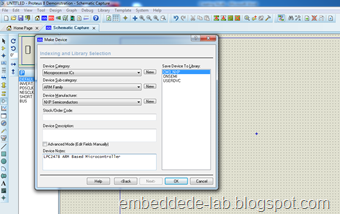
Step 4 -
Repeat Step 2 and Step 3 for all other parts, assign names as LPC2478:B, LPC2478:C and so on. Now you have complete device in different elements. We will assign a package to it in the next step to complete the tutorial.
Step 5 – Assigning Package to the multi-element device symbol
Add one instance of each element to the work area in ISIS. Select all and invoke the Packaging tool from the toolbar as shown in the image below
In the dialog that appears click add to add the PCB Package(footprint) of the device. To know how to create a device package in ARES read the tutorial Making Device Package in Proteus ARES
The Package assignment is not finished now. remember we didn't assigned numbers to pins while making symbols for them, here we have to assign numbers to the pins. The pin number assignment is time consuming process in making multi-element heterogeneous device symbol as you have to refer to the datasheet.
In the next window we have a column for each element and we will write the pin numbers in each column for the pins shown in the left most column, After assigning writing pin numbers in each column click Assign Package to finish.
This completes the tutorial. In this tutorial we have learned how to make multi-element device symbol in Proteus ISIS. Please feel free to comment for questions and suggestions.

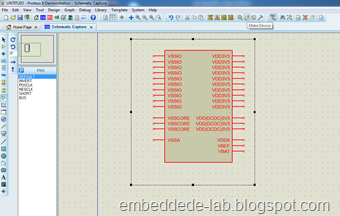


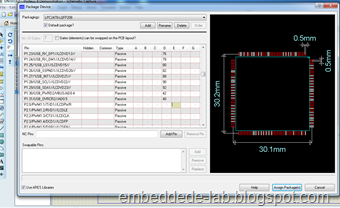



Thanks For Sharing!!
ReplyDeleteiProteus crack